Overview
Schedules allow you to automate the execution of run plans at regular intervals or specific times. Instead of manually triggering simulations, you can set up automated testing that runs hourly, daily, weekly, or on custom patterns - ensuring consistent monitoring of your voice AI agents.Navigate to Simulations → Schedules in your Roark dashboard to create and manage schedules.
Creating a Schedule
Schedules are created through a simple wizard that guides you through timing and configuration: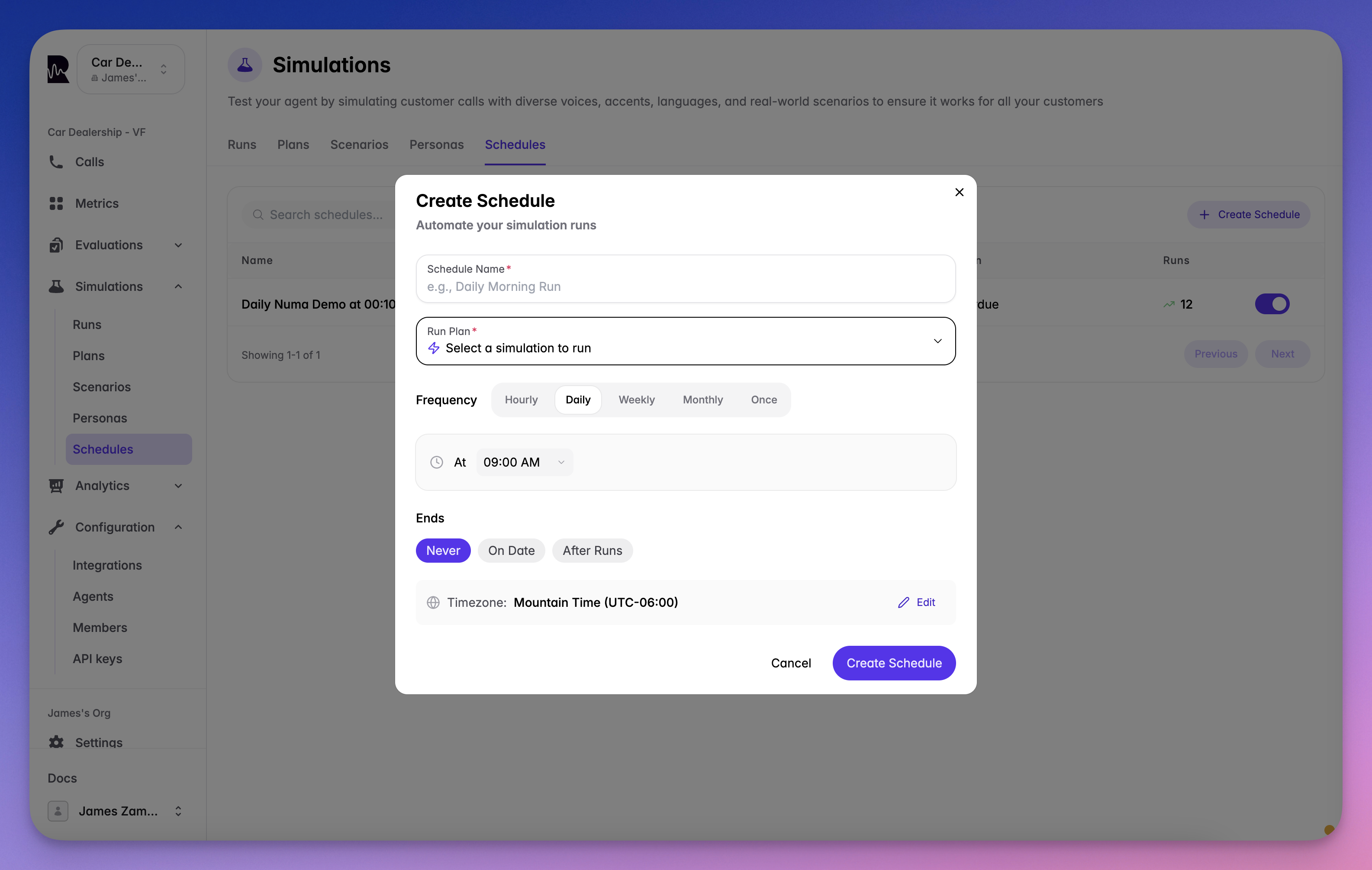
Configuration Steps
1
Name Your Schedule
Choose a descriptive name or use the auto-generated suggestion based on your selections
2
Select Run Plan
Pick which run plan to execute on this schedule
3
Set Frequency
Choose when and how often to run: hourly, daily, weekly, monthly, or once
4
Configure Timezone
Select your timezone for accurate scheduling (40+ timezone options)
5
Set End Conditions
Decide when the schedule should stop: never, after a date, or after N occurrences
Schedule Frequencies
Choose from five different scheduling patterns to match your testing needs:Hourly
Run at a specific minute past each hour. Example: Run at :30 past each hour → Executes at 1:30, 2:30, 3:30…Daily
Run once per day at a specific time. Example: Run at 9:00 AM → Executes every day at 9:00 AM in your timezoneWeekly
Run on specific days of the week at a set time. Example: Run Mondays and Fridays at 2:00 PM → Executes every Mon/Fri at 2:00 PMMonthly
Run on a specific day of each month at a set time. Example: Run on the 15th at 10:00 AM → Executes on the 15th of each monthOnce
Run a single time at a specific date and time. Example: Run on December 1st, 2024 at 3:00 PM → Executes once at that exact timeOne-time schedules must be set at least 5 minutes in the future.
End Conditions
Control when your recurring schedules should stop running:| Option | Description | Use Case |
|---|---|---|
| Never | Run indefinitely | Continuous monitoring |
| End Date | Stop after specific date/time | Campaign testing |
| Max Occurrences | Stop after N executions | Limited test runs |
Timezone Support
Schedules support all major timezones worldwide:- 40+ predefined timezones including all major cities
- Automatic DST handling for regions with daylight saving time
- UTC offset display to verify correct timezone selection
- Next run preview shows exact execution time in your selected timezone
- Americas: New York, Chicago, Denver, Los Angeles, São Paulo
- Europe: London, Paris, Berlin, Amsterdam, Madrid
- Asia-Pacific: Tokyo, Singapore, Sydney, Mumbai, Dubai
Managing Schedules
Schedule States
Schedules can be in one of two states:- Active 🟢 - Schedule is enabled and will execute at configured times
- Inactive 🔴 - Schedule is paused and won’t execute until reactivated
Viewing Schedule Details
Click on any schedule to view:- Configuration details (frequency, timezone, end conditions)
- Next scheduled run time (with countdown)
- Recent execution history
- Success/failure statistics
- Individual job details and logs
Editing Schedules
You can modify:- Schedule name and description
- Frequency and timing
- Timezone
- End conditions
- Associated run plan
Deleting Schedules
Schedules can be deleted when no longer needed, with these restrictions:- Cannot delete schedules with currently running jobs
- Cannot delete schedules with pending jobs
- Historical job data is preserved for audit purposes
Execution and Job Tracking
Job Lifecycle
Each scheduled execution creates a job that goes through these states:- Pending - Job created, waiting to execute
- Running - Job actively executing the run plan
- Success - Job completed successfully
- Failed - Job encountered an error
- Cancelled - Job was manually stopped
Job History
View comprehensive execution history including:- Execution timestamp
- Duration
- Status
- Error messages (if any)
- Link to simulation results
Real-time Updates
The schedules dashboard updates every 3 seconds to show:- Current job status
- Next run countdown
- Recent execution results
Best Practices
Start with Lower Frequencies
Start with Lower Frequencies
Begin with daily or weekly schedules to validate your setup before moving to hourly
Use Descriptive Names
Use Descriptive Names
Name schedules clearly (e.g., “Daily Production Regression Tests”)
Consider Time Zones
Consider Time Zones
Set schedules in the timezone where your team operates for easier monitoring
Monitor Initial Runs
Monitor Initial Runs
Watch the first few executions to ensure proper configuration
Set End Conditions for Testing
Set End Conditions for Testing
Use max occurrences when testing new schedules to limit resource usage
Stagger Multiple Schedules
Stagger Multiple Schedules
Avoid scheduling multiple heavy run plans at the same time
Common Use Cases
Daily Regression Testing
Schedule comprehensive test suites to run every morning before business hours. Configuration: Daily at 6:00 AM, Never endWeekly Performance Checks
Run performance-focused tests weekly to track improvements over time. Configuration: Weekly on Sundays at 2:00 AM, Never endHourly Monitoring
Monitor critical agent functionality with lightweight tests every hour. Configuration: Hourly at :00, Never endCampaign Testing
Test seasonal or promotional agent responses for a limited time. Configuration: Daily at 10:00 AM, End after specific dateLoad Testing Windows
Schedule stress tests during off-peak hours. Configuration: Weekly on Saturdays at 3:00 AM, Max 4 occurrencesIntegration with Other Features
Schedules work seamlessly with:- Run Plans - Define what to test
- Personas - Use in scheduled tests
- Scenarios - Execute in automated runs
- Reports - Analyze scheduled test results
Troubleshooting
Schedule Not Running
- Verify the schedule is Active (green status)
- Check the timezone setting matches your expectation
- Ensure the associated run plan still exists
- Confirm the next run time hasn’t passed
Jobs Failing
- Review the error message in job details
- Verify the run plan configuration is valid
- Check agent endpoints are accessible
- Ensure sufficient account resources
Timezone Issues
- Double-check the selected timezone
- Remember DST changes affect some timezones
- Use UTC offset to verify correct selection

