Overview
A scenario defines the conversation path that your simulation will follow - the specific situations, dialogue flows, and decision points your agent needs to handle. With Roark’s best-in-class scenario builder, you can visually design complex conversation flows using our graph builder, making it easy to test both happy paths and edge cases.Navigate to Simulations → Scenarios in your Roark dashboard to view and create scenarios.
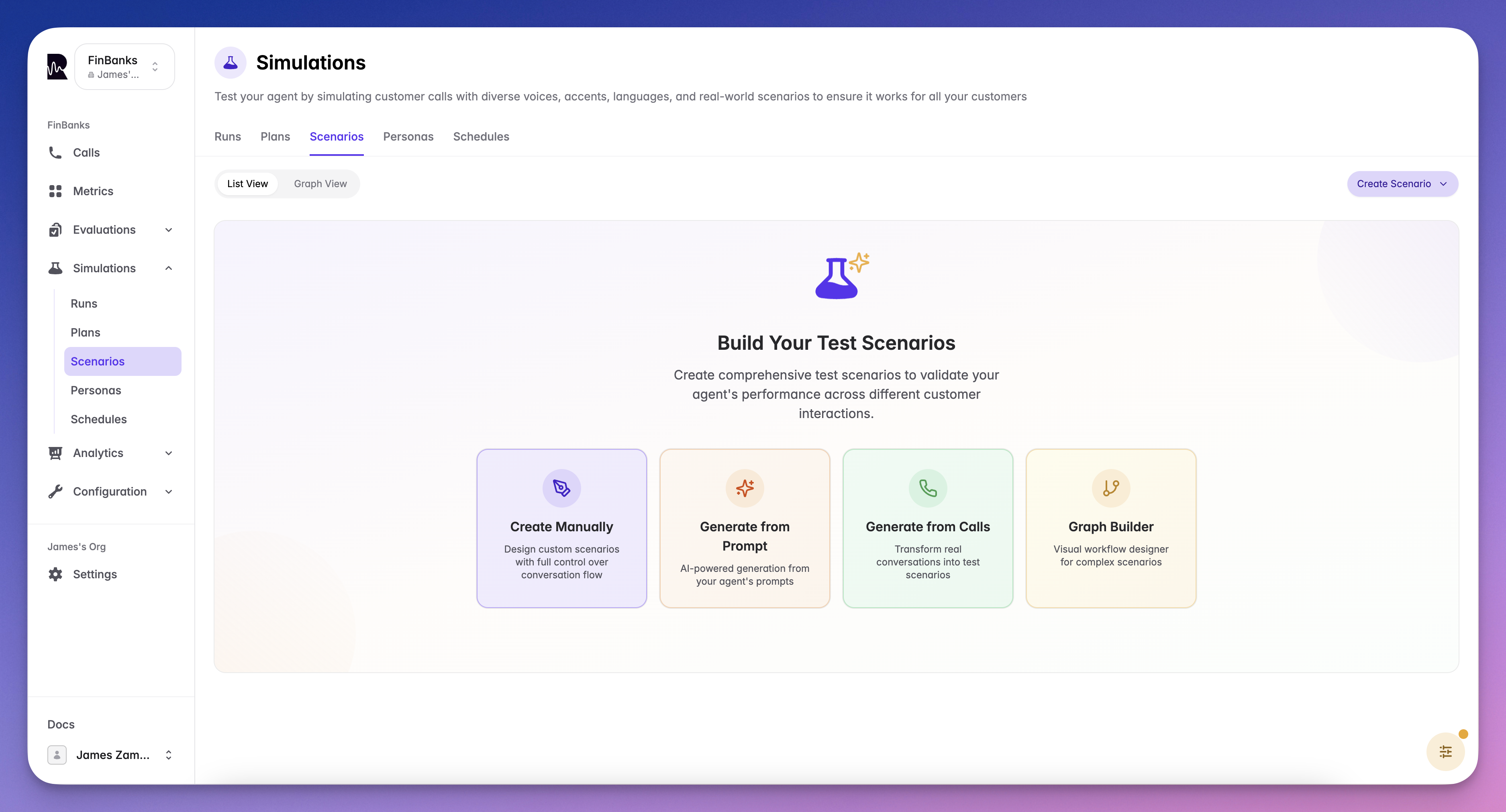
✨ Voicemail Testing
You can now simulate a voicemail scenario directly in Roark to validate how your agent responds when a caller leaves a voicemail.- Navigate to Simulations → Scenarios → Test voicemail handling to get started
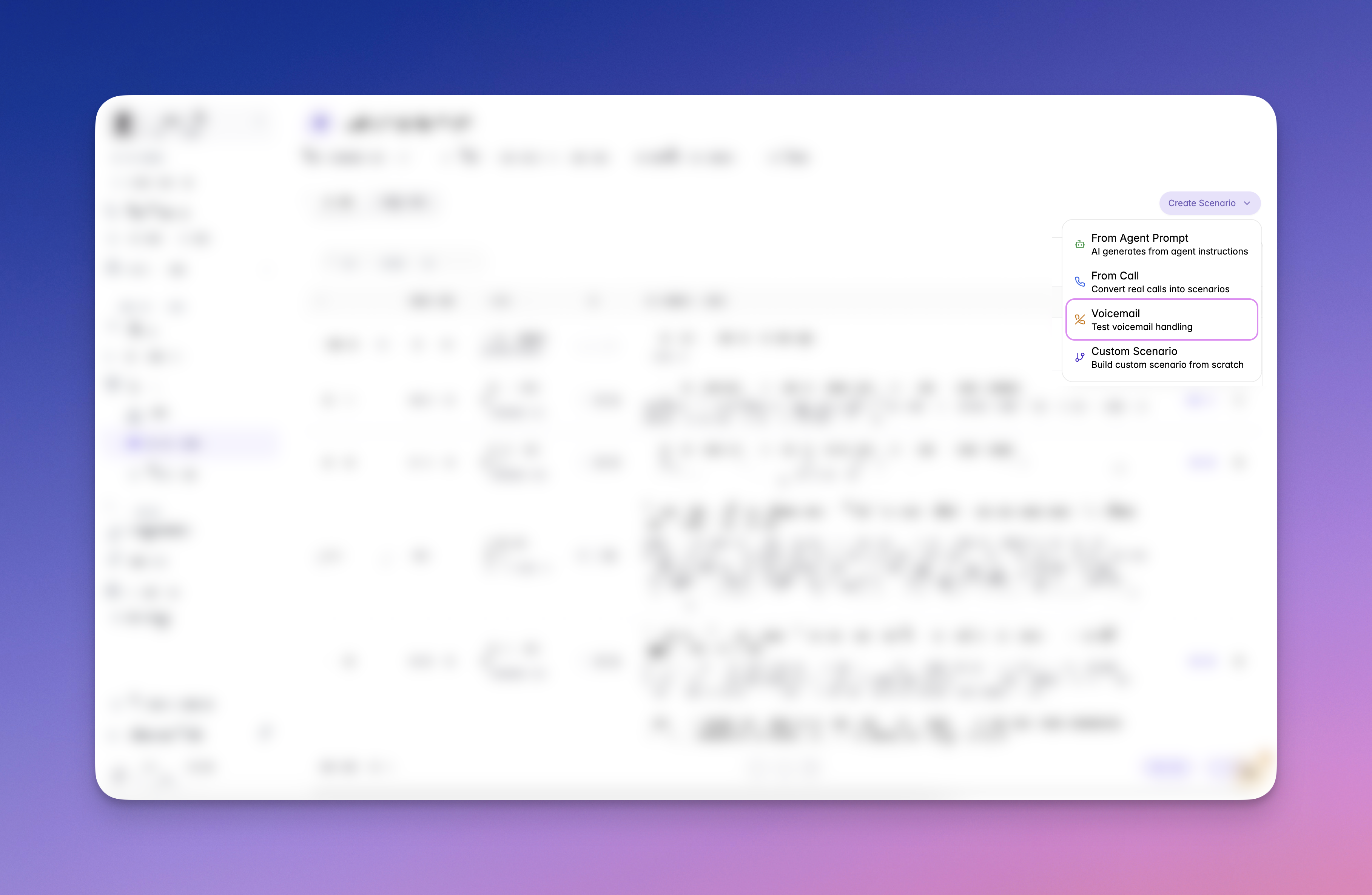
Creating Scenarios
Roark offers three powerful ways to create scenarios, each optimized for different use cases:1. Generate from Agent Prompt
The fastest way to create scenarios - select your agent, describe what you want to test, and specify how many scenarios to generate. Our AI will create multiple conversation flows that you can review and approve.- Select your agent from the dropdown
- Select an agent prompt to use for generation
- Choose the number of scenarios to generate (3, 5, or 7)
- Review the generated scenarios
- Approve and add the ones you want to keep
2. Generate from Call
Transform real customer interactions into repeatable test scenarios. Select any previous call from your analytics, and Roark will automatically create a scenario that replicates that conversation flow.- Select a call from your call history
- Review the generated scenario
- Optionally modify to add variations
- Save and run with different agent versions
3. Custom Graph Builder
For complete control, use our visual graph builder to design scenarios node by node. This powerful interface lets you create complex branching conversations with multiple paths and outcomes.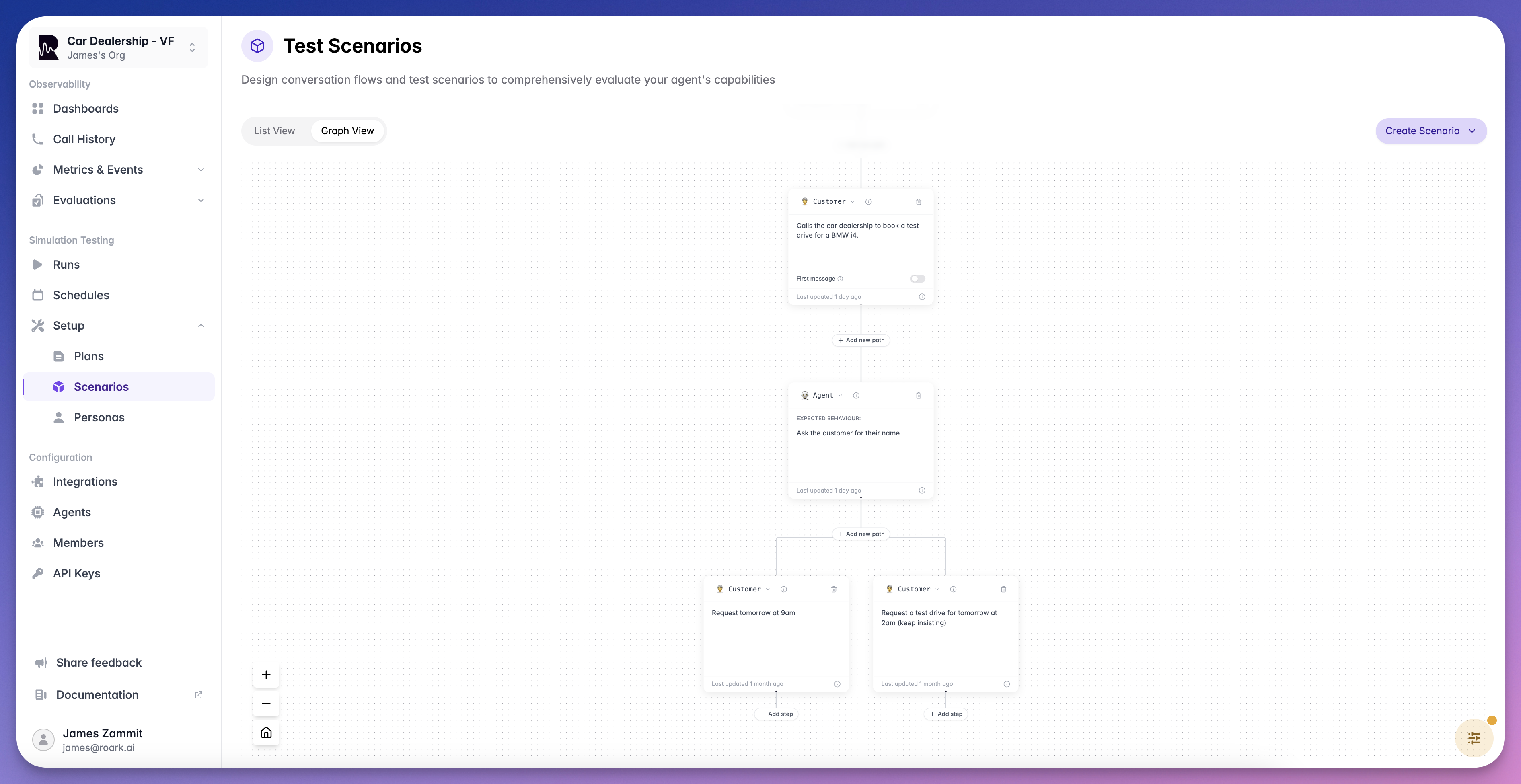
Working with the Graph Builder
Our graph builder provides an intuitive visual interface for designing conversation flows:Core Components
Nodes
Each node represents a conversation turn:- Customer nodes - What the customer says
- Agent nodes - Expected agent responses
- Decision nodes - Branching logic based on conditions
- Action nodes - Tool calls or system actions
Edges
Connections between nodes that define the flow:- Default paths - Standard conversation progression
- Conditional paths - Based on agent responses or actions
- Loop backs - For handling repetitions or clarifications
Building Your Graph
1
Start with the Entry Point
Every scenario begins with an initial customer utterance
2
Add Agent Expectations
Define what the agent should say or do in response
3
Create Branches
Add decision points for different conversation paths
4
Define Success Criteria
Mark which paths lead to successful outcomes
5
Add Edge Cases
Include unexpected inputs and error scenarios
6
Test and Iterate
Run the scenario and refine based on results
Testing Edge Cases
The graph builder excels at helping you test edge cases that are difficult to encounter in production:Common Edge Cases
Interruptions
Customer interrupts mid-sentence or changes topic suddenly
Confusion Loops
Customer doesn’t understand and keeps asking the same question
System Failures
Tool calls fail or return errors
Hostile Behavior
Aggressive language or threats
Information Overload
Customer provides too much information at once
Silent Treatment
Long pauses or no response
Edge Case Example
Viewing Scenarios
Scenarios can be viewed in two complementary formats:List View
See all your scenarios in a organized table with key information:- Scenario name and description
- Number of paths/branches
- Last modified date
- Success rate from recent runs
- Quick actions (edit, duplicate, delete)

Graph View
Visualize the complete conversation flow as an interactive graph:- See all paths at a glance
- Identify complexity and coverage
- Spot missing edge cases
- Understand branching logic

Best Practices
Start Simple, Then Expand
Start Simple, Then Expand
Begin with the happy path, then progressively add edge cases and error scenarios
Use Real Conversations
Use Real Conversations
Base scenarios on actual customer calls to ensure realistic testing
Test One Thing at a Time
Test One Thing at a Time
Create focused scenarios that test specific capabilities rather than everything at once
Document Expected Outcomes
Document Expected Outcomes
Clearly define what constitutes success for each path in your scenario
Share and Collaborate
Share and Collaborate
Integration with Personas
Scenarios work hand-in-hand with personas. When running a simulation:- Select a Scenario - Defines what happens
- Choose a Persona - Defines how it happens
- Run Simulation - Combines both for realistic testing

